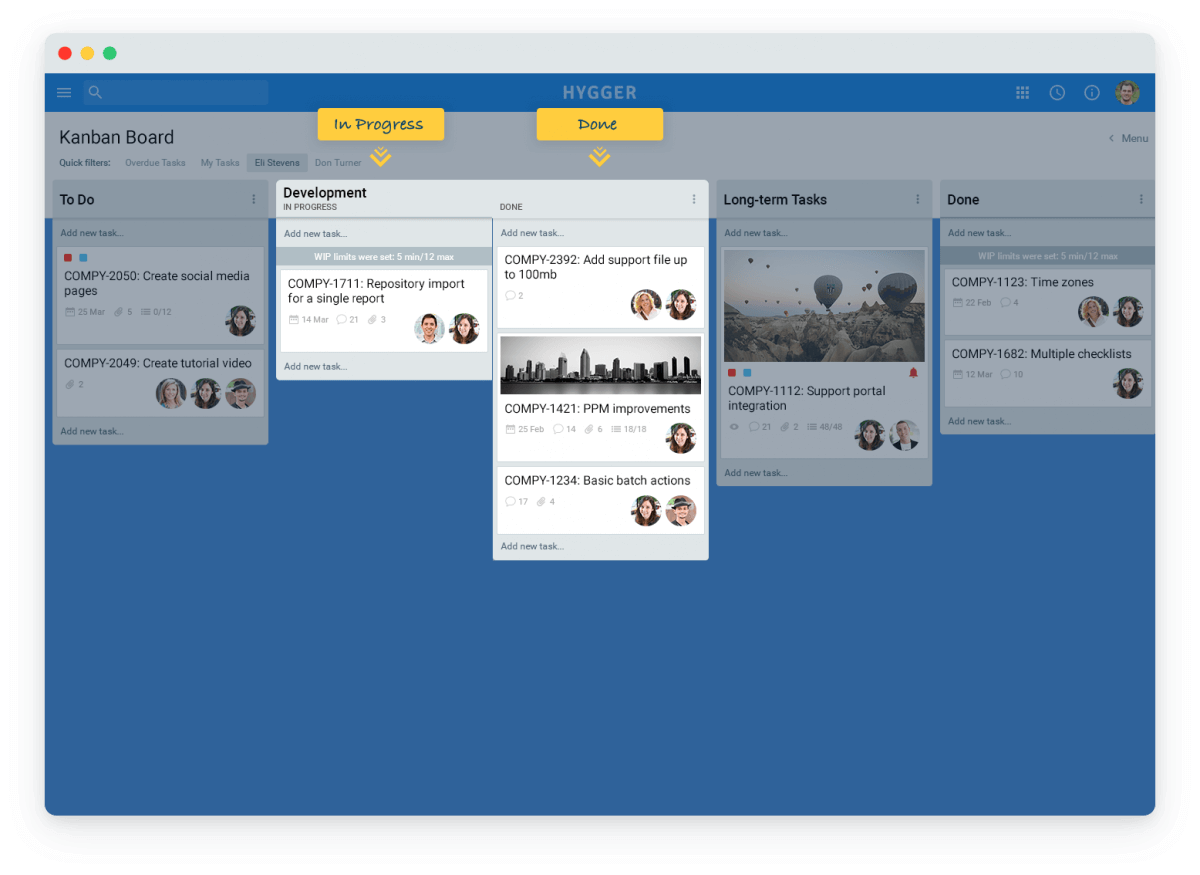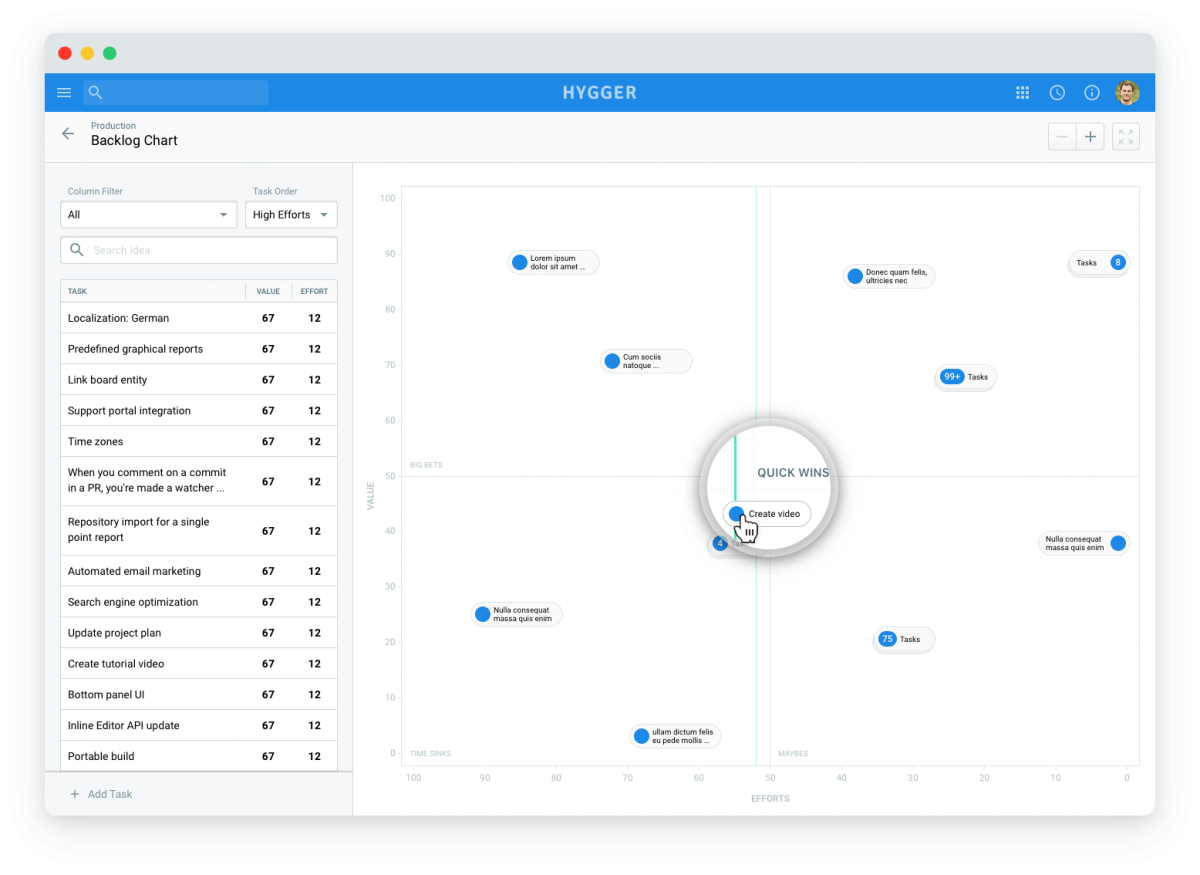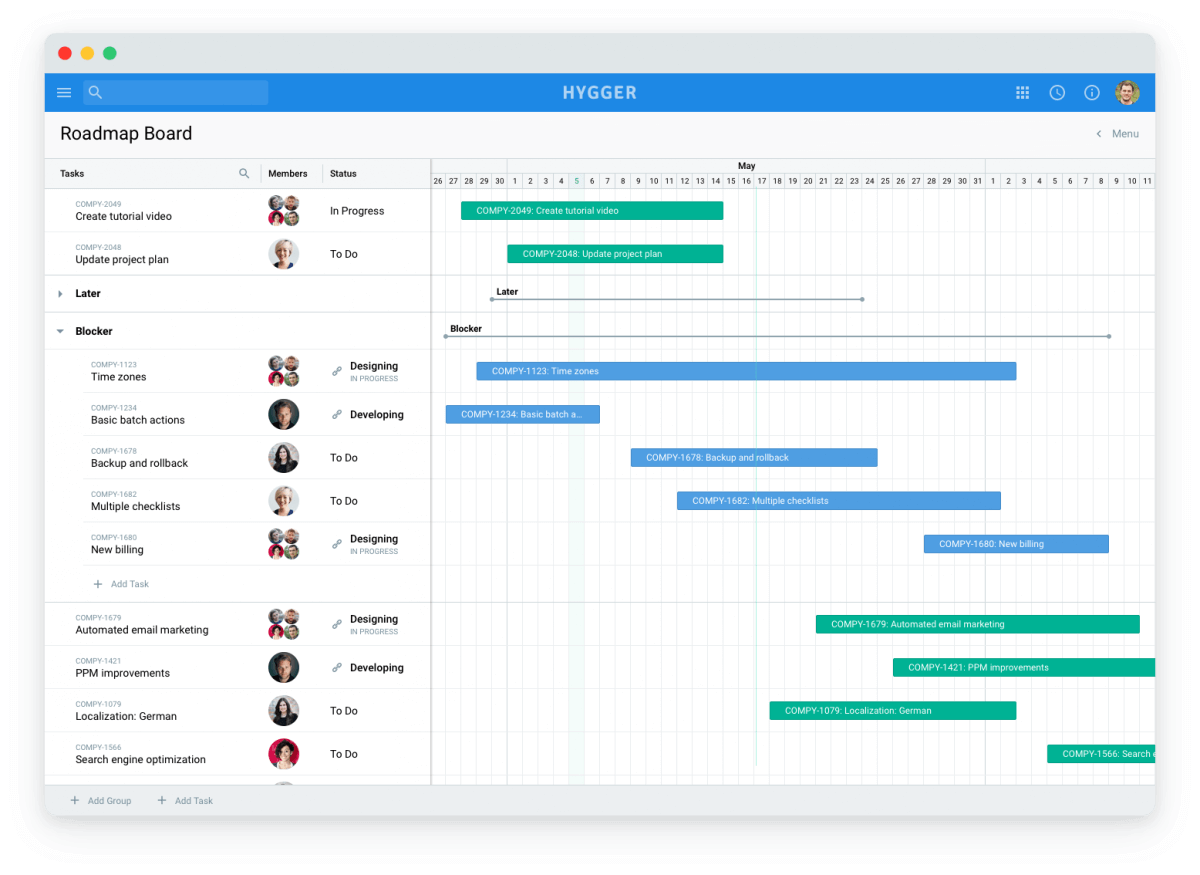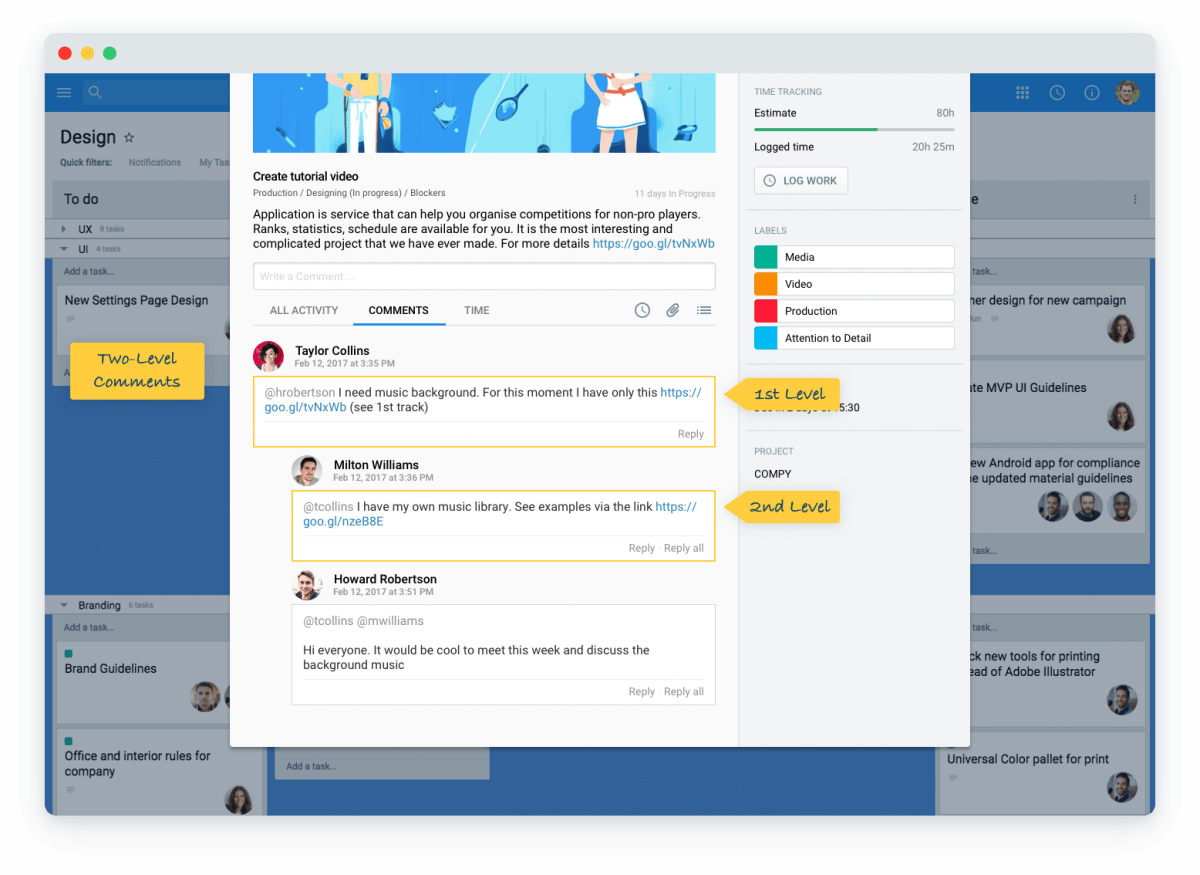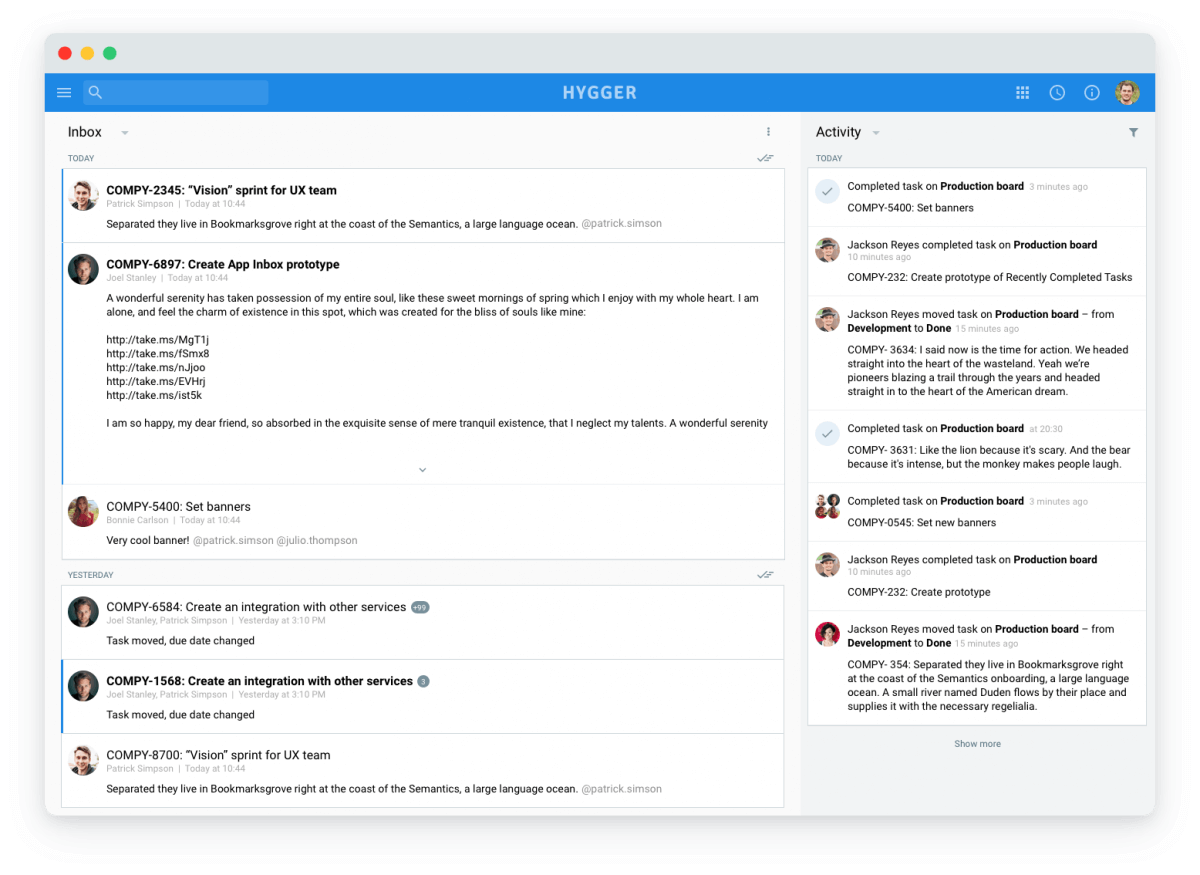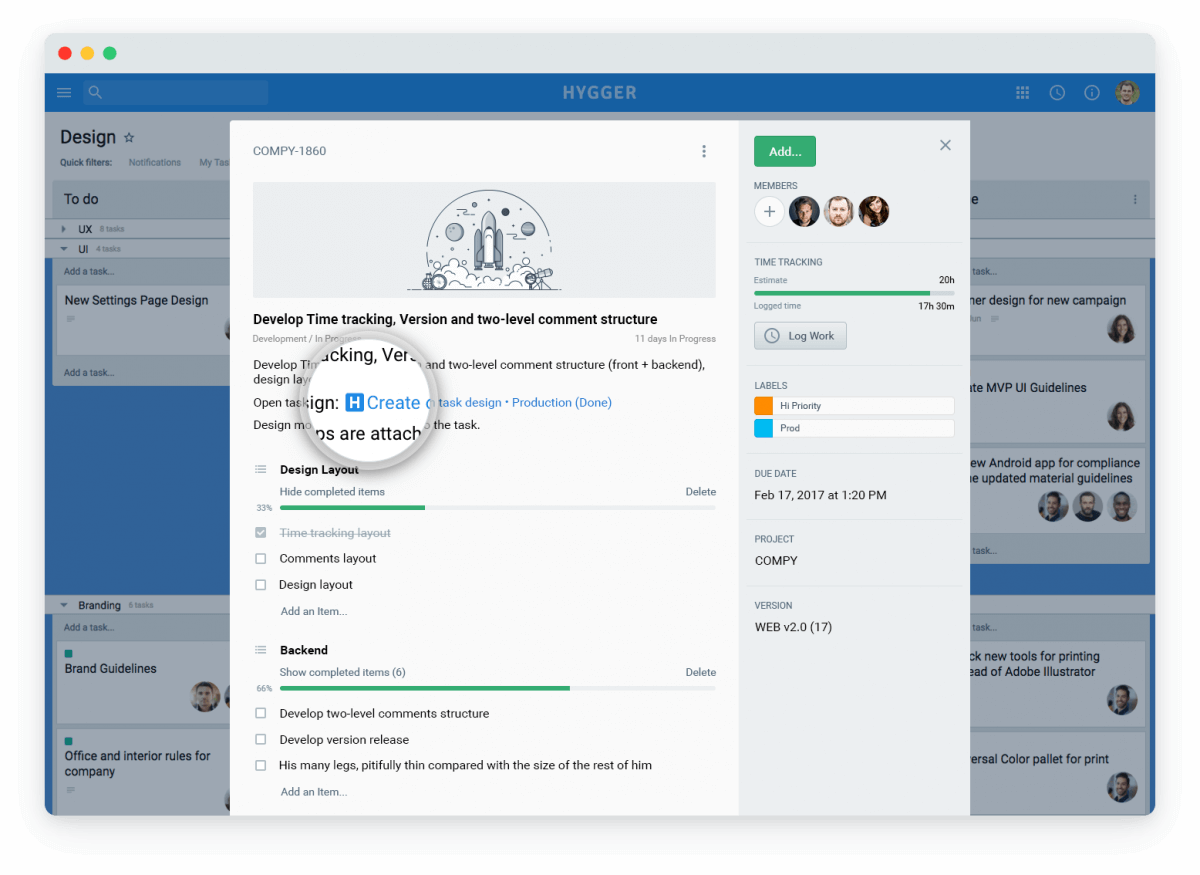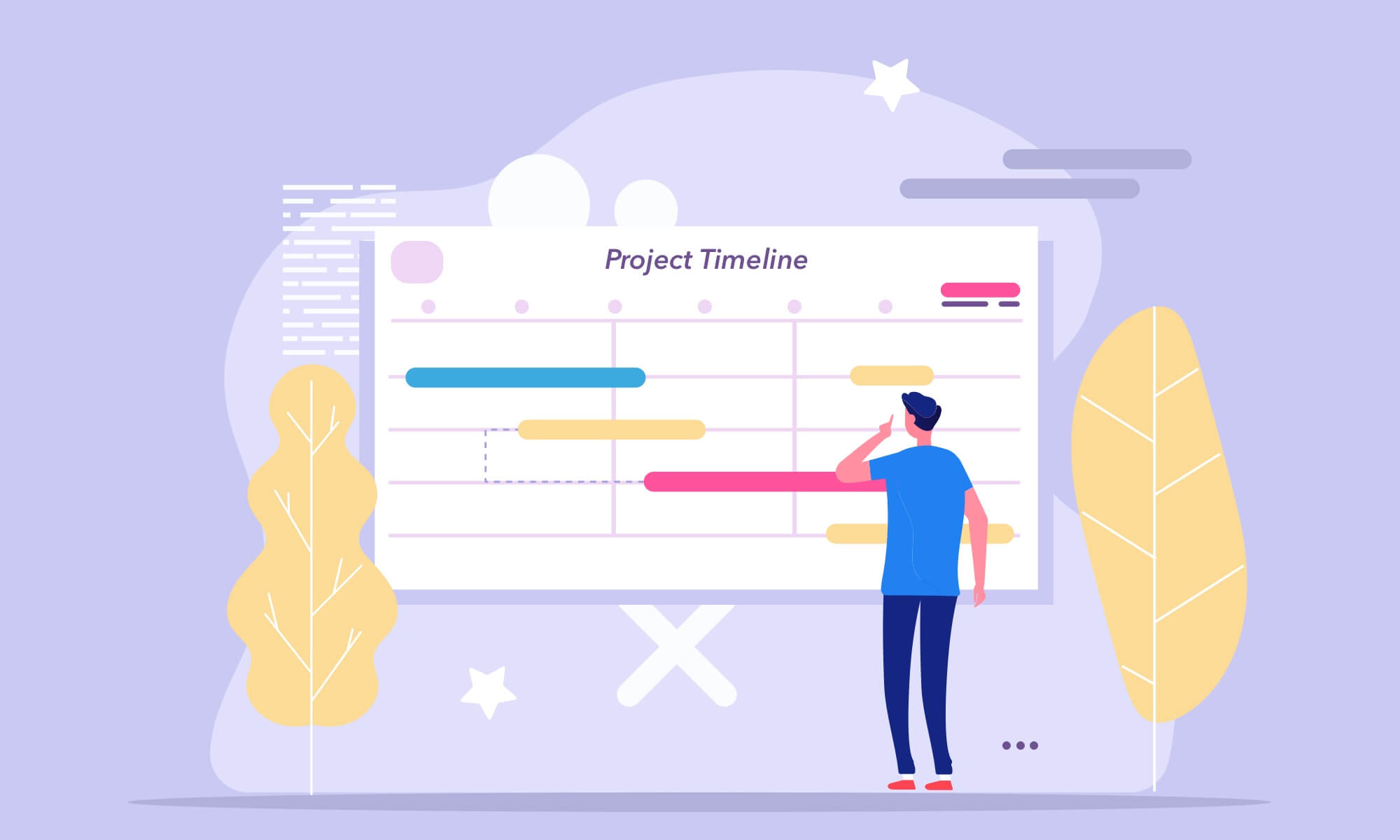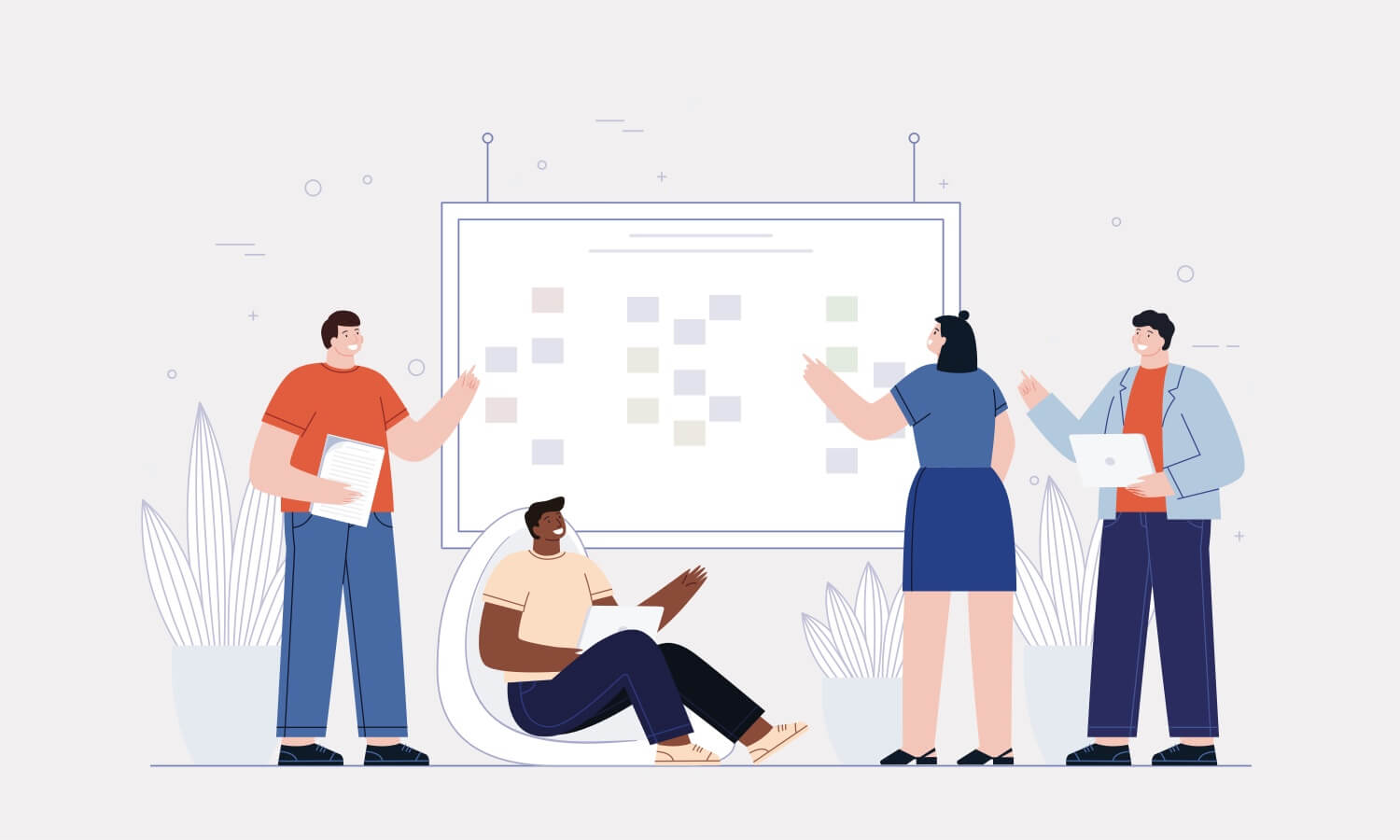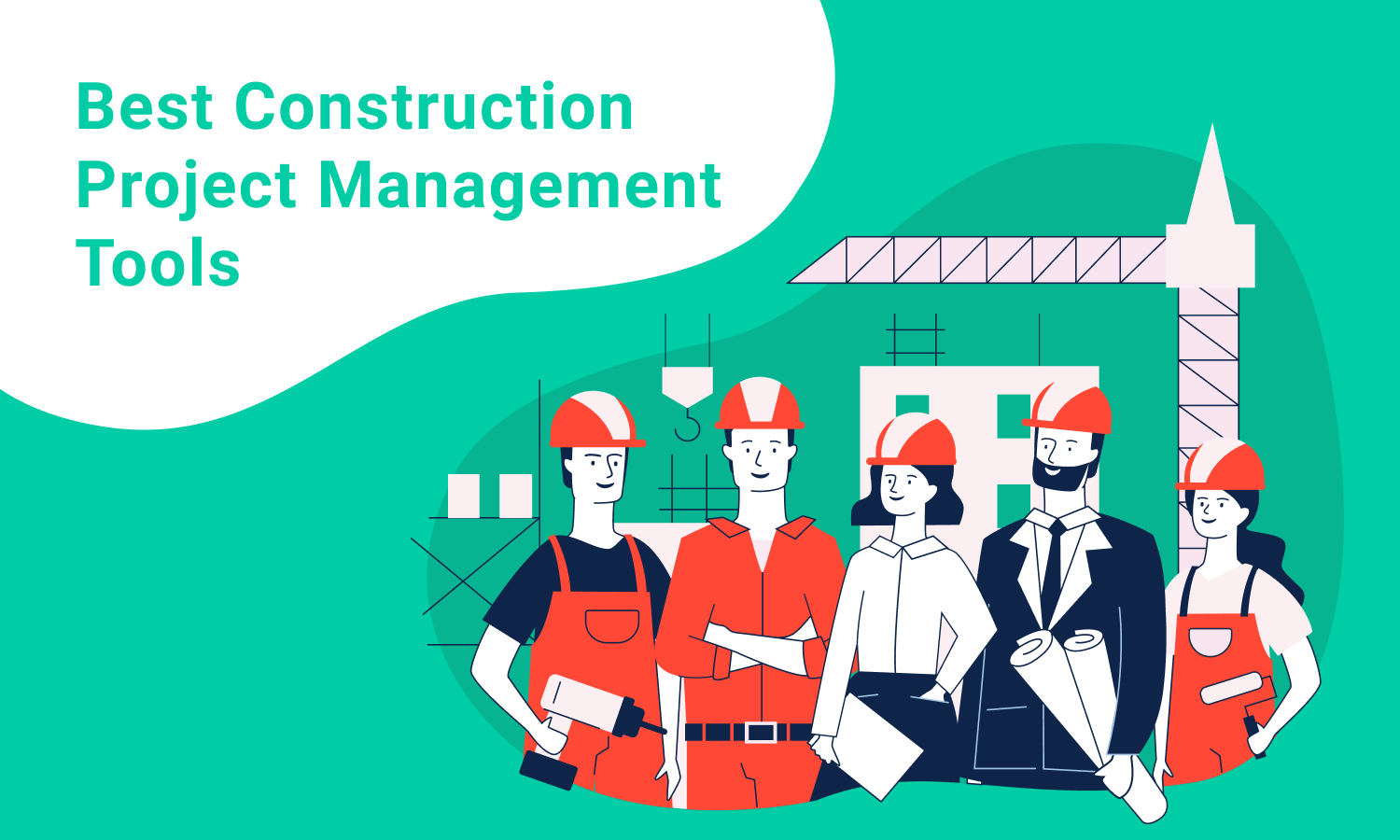Best Jira Alternative for Agile Software Development

If you are into in Agile software development, you probably know about Jira. However, not everyone likes Jira and here is why:
- Jira is easy to use only for techies. Marketers, sales people and other non-tech team members don’t understand it so you have to use two different tools – one for programmers, one for everyone else. The learning curve is too steep.
- Jira is overloaded with functionality. It began as a bug tracking tool and gradually turned into a monster, stuffed with features.
- Jira’s interface is heavily overloaded. Your eyes are constantly wandering from side to side.
- A few years ago Jira introduced GreenHopper plugin, which included Sprint and Kanban boards for Agile development, but Agile neighbours with tons of outdated features.
- If you need time tracking, you have to purchase Tempо Timesheet plugin for $2.5 per user.
- You have to look for an administrator who will customize Jira for you.
This prompted me to create Hygger which is inherently the right combination between Trello and Jira.
1. Developing with Kanban methodology
Both the tools have a Kanban support with Swimlanes, WIP Limits and other features to effectively manage the development queue. Anyway, there are no sub-columns in Jira. Sub-columns help you to better track the progress of the tasks by dividing the processes represented by the columns into two parts: In Progress and Done. Let’s say, you have a queue of tasks for development. You set up a composite column Development, and your developers take a task from the queue and place it to the In Progress sub-column as they start working on it. As soon as the task is complete, they can move it to the Done sub-column, and a QA engineer can take a task from it to start testing the feature. Besides, you can easily spot the bottlenecks and team overload, as you can evaluate the amount of tasks for the next stage and take preventive measures.
2. Maintaining a Product Backlog
Product Backlog is a storage for your ideas, requests from your customers and requirements for your product. Backlog board is used to prioritize and order the ideas and plan iterations.
In Jira, you cannot rate the ideas. With Hygger, you can set up Value and Efforts parameter for each idea. Comparing Value and Efforts combination of each task helps you prioritize the tasks better and easier and choose the most important tasks for development.
With a Value assessment you can see which business value the feature can bring to your product or your business. Under a business value you can imply a commercial value – financial profit from an idea; a market value – new potential users acquired by a new idea; an efficiency value – improvements in efficiency and decrease in costs; a customer value – what advantages does a feature bring to the users?
Efforts score measures the resources needed to complete the task (people, time, money, etc.).
3. Priority Chart
Backlog Priority Chart is a visual representation of a backlog board. Using the chart you can easily define important and less important tasks and thus optimize product priorities. There are four segments on a chart, each of them representing a priority block: Time Sinks, Maybes, Big Bets and Quick Wins. Already scored tasks are distributed on a chart based on their Value and Efforts score:
- Time Sinks – tasks with a low value and a high effort score. Basically, those are useless tasks not worth working on at the moment.
- Maybes – tasks with both low value & efforts scores. Tasks that do not bring a lot of value but are easy to implement, can be fulfilled later.
- Big Bets – tasks with both high value & efforts scores. These are the tasks that can bring a lot of value but are as well hard to implement.
- Quick Wins – tasks with a high value and a low effort score. These tasks are valuable and easy to implement.
You need to start choosing the features from the Quick Wins section. Then, you can pass to the Big Bets section and choose the ideas that might require more efforts from your team, but still bring a lot of value. In the end, you can look through the tasks in Maybes and Time Sinks sections to choose from the less perspective ideas.
As soon as you are ready with a feature set for the next iteration, you can instantly push them to development. In Hygger, you can do it quickly by using the Push All Tasks option that will allow you to send the tasks directly to your development board.
4. Project Planning & Scheduling
One of the easiest way for a better project scheduling is organizing the tasks on a Roadmap board. Roadmap board is a visual representation of a project schedule. It helps you to see the list of your tasks on a Calendar, define and edit start and end dates and plan your team workload at a glance.
There are many Gantt charts solutions on Atlassian marketplace, meanwhile Hygger offers an out of the box Roadmap board. Roadmap board gives you a possibility to add single tasks and group of tasks. You can also add links to the tasks from other boards in case you need to show some task dependencies or to consider their fulfillment within your project schedule. When you link a task from a Kanban board to a Roadmap, and its’ status changes, you will see the change directly on a Roadmap due to the auto sync option.
If you have some changes in your schedule, you can edit start and due dates of the task right on the calendar. Besides, you can add statuses to the tasks: To Do, In Progress and Done, and control project progress.
5. General Options
Time Tracking
While Jira requires you to purchase additional time tracking add-ons or software (Harvest, Tempo Timesheet), Hygger offers you out of the box time tracking and reporting. With the help of the Timesheet report you can control the workload of your team and track the time spent on tasks and projects.
Two-Level Comments
To discuss some details related to a certain issue in Jira, you can leave a comment there. While you are posting yours, your team member is writing another comment concerning another topic. In the end, the comments get mixed up and you lose the thread of the conversation. Otherwise, you need to setup Hipchat integration and spend additional money on it. In Hygger, you can reply to a comment directly, so you keep a conversation within one thread. Besides, you can reply to several members at a time using the Reply All button.
Inbox
Jira’s Dashboard allows you to track the tasks to which you have been assigned. Anyway, when you are added to a new Project or board or someone leaves you a reply, you simply cannot see it. Hygger Inbox is used to store the notifications across all your boards and projects that might require your attention: comments and mentions, activities on the tasks of which you are a member or have subscribed to, board and project activities (you were added / removed from a board / a project). As soon as you are done with a notification, you can send it to Archive, where it is stored for 30 days.
Default Board Filters
In Jira, there are only two quick filters for a board: Recently Updated and My Tasks. Hygger allows you to filter the tasks on boards with the help of a set of default filters that help you quickly find the necessary tasks on boards. In Hygger, you can filter the tasks by: My Tasks – only the tasks assigned to you; Overdue Tasks; Members – tasks assigned to a certain board member; Labels – tasks marked with a certain label. You can also create custom quick filters. Besides, there a some quick filters that are specific to a certain board type, for example, No Value and No Efforts filter for a Backlog board to filter unscored tasks.
Multiple Task Members
In Jira, you can only assign a task to a single team member. In Hygger, you can add multiple assignees to a task, in case several members or representatives from different departments should collaborate on a task.
Email Notifications Control
In Jira, you constantly get spammed with emails notifying you about different updates, even if you are not actually an interested party. With Hygger, you can turn off email notifications to free yourself from spam and control the updates from your Inbox. Besides, push notifications on your smartphone and Slack integration will help you stay aware of the recent updates.
Smart Links
If you need to refer to another task, use a Smart Link. Smart Links are not simple links. As you paste a URL of the task, you actually see not a link, but the name of the task, its’ position (a board and a column) and status, so there is no need to actually follow the link to check the task.
Task Covers
Hygger allows you to use your images as task covers and thus get a better visualization. This feature is especially important for marketing specialists, designers and everyone involved in creative jobs.
Checklists
Some tasks require to be splitted into small stages or subtasks, that do not require to be actually separated into tasks. Jira offers a Subtask option, while in Hygger you can use checklists and specify the lists of items to be done within the task. As soon as an item is done, just mark it as complete.
Import from Jira will allow you to transfer the data from Jira to Hygger in a few clicks. You can import several projects, or all of them. Check out our Jira Migration Guide to get a full idea of how Jira’s items are converted into Hygger elements.
Helpful links
How to import from Jira to Hygger