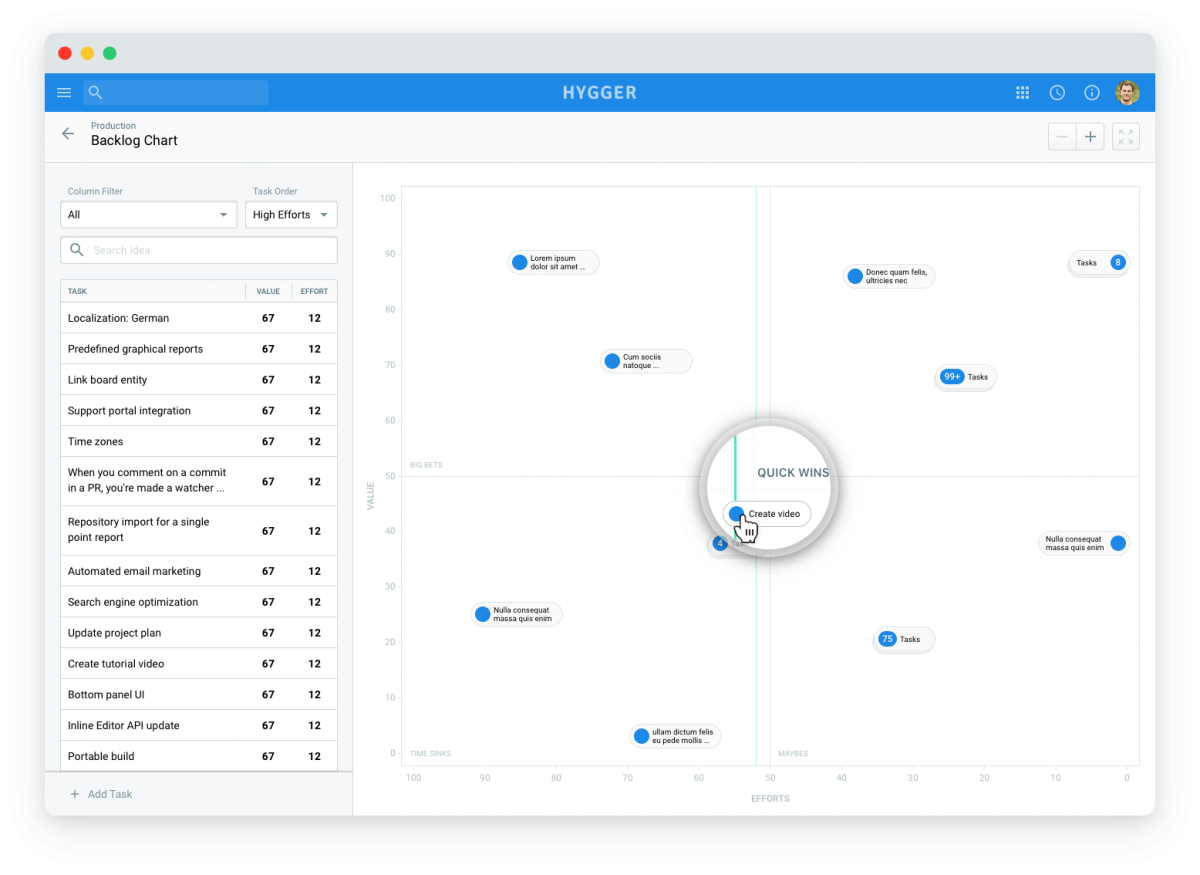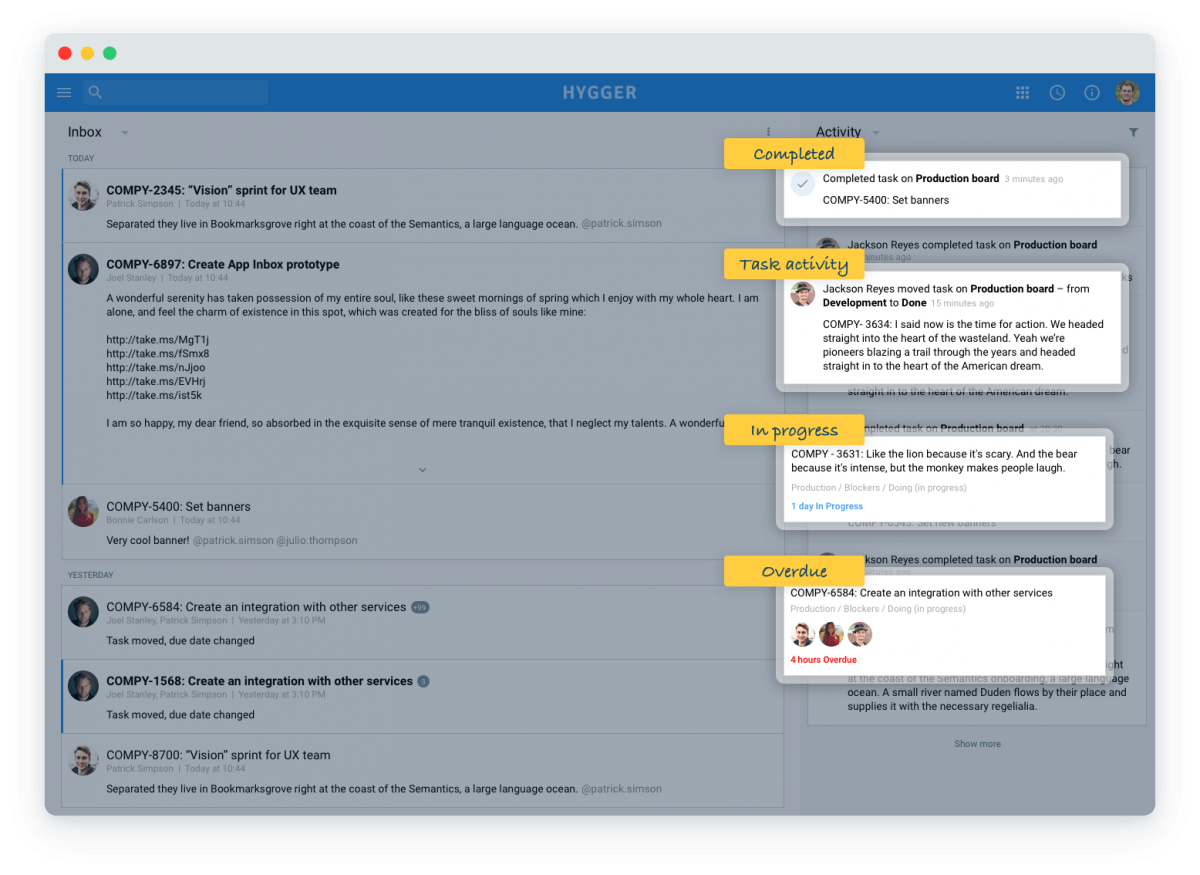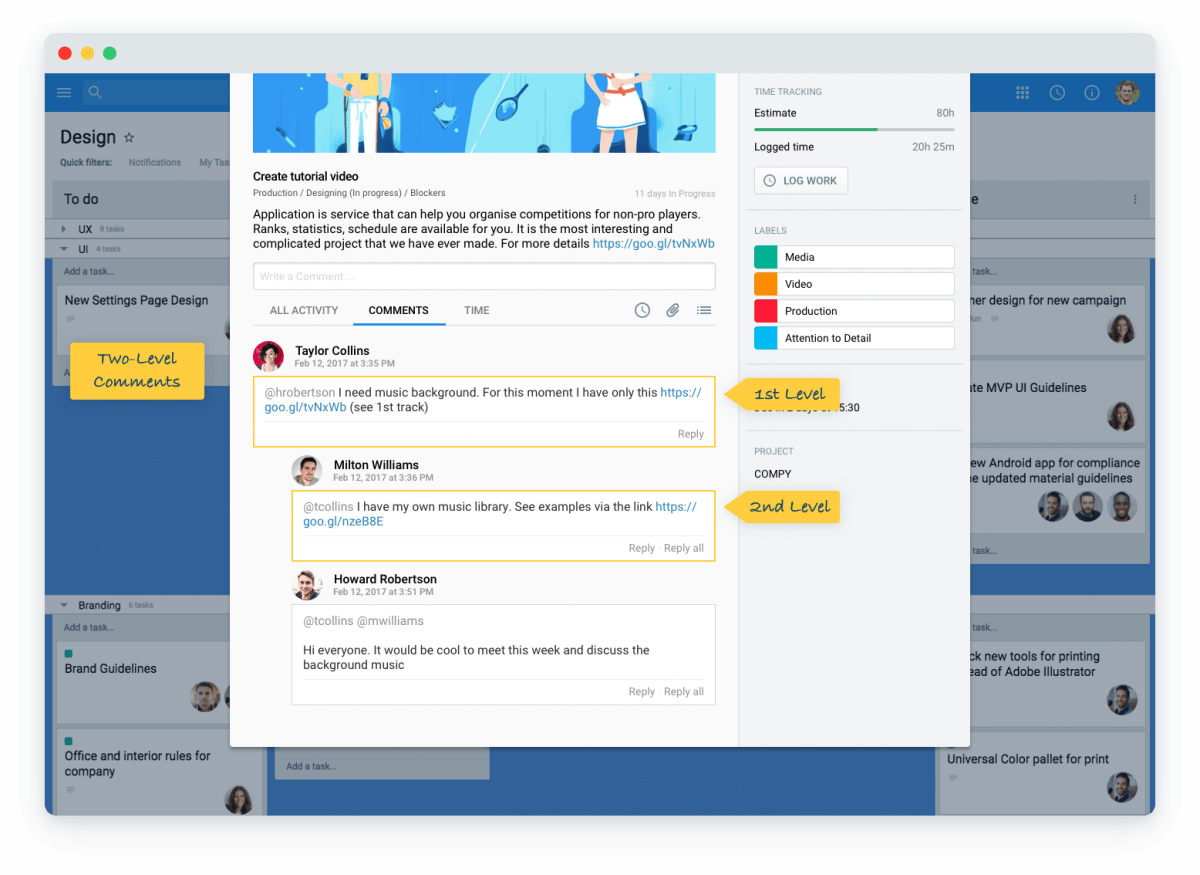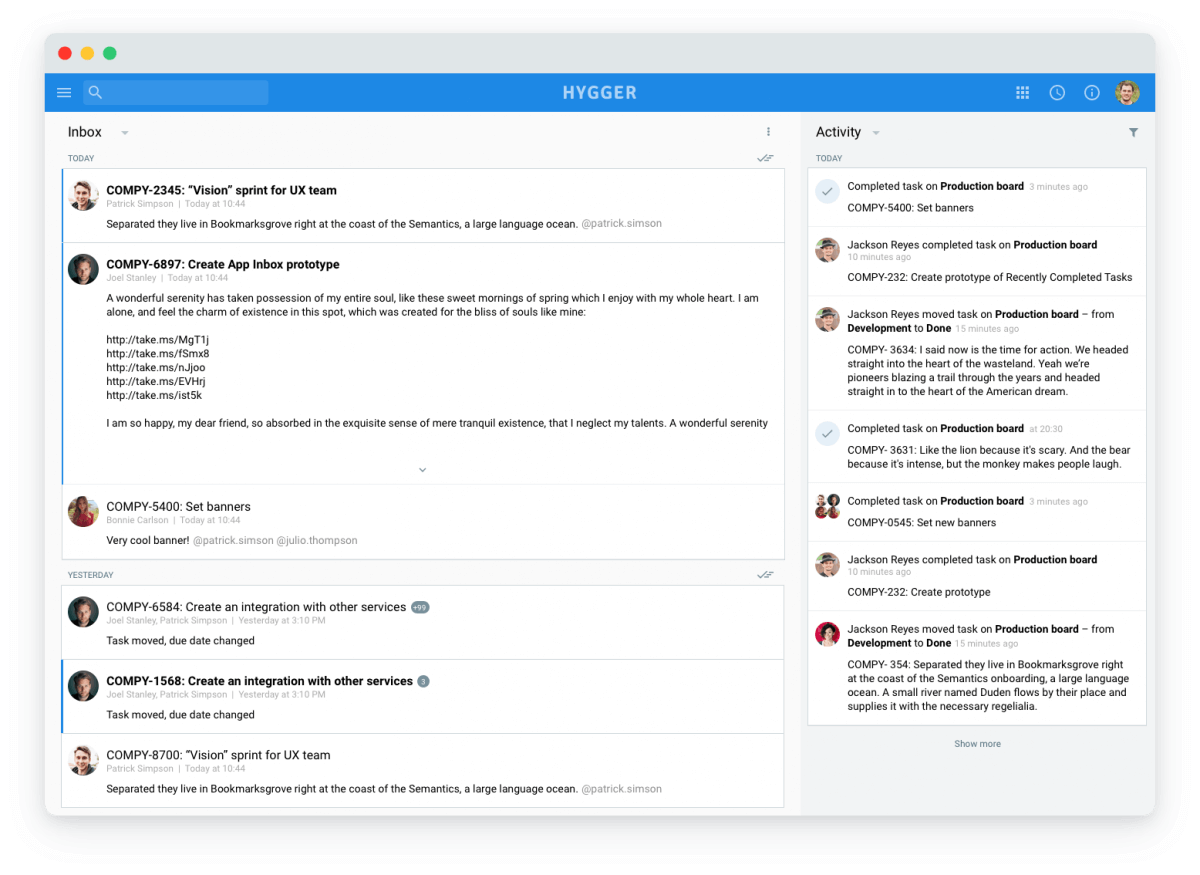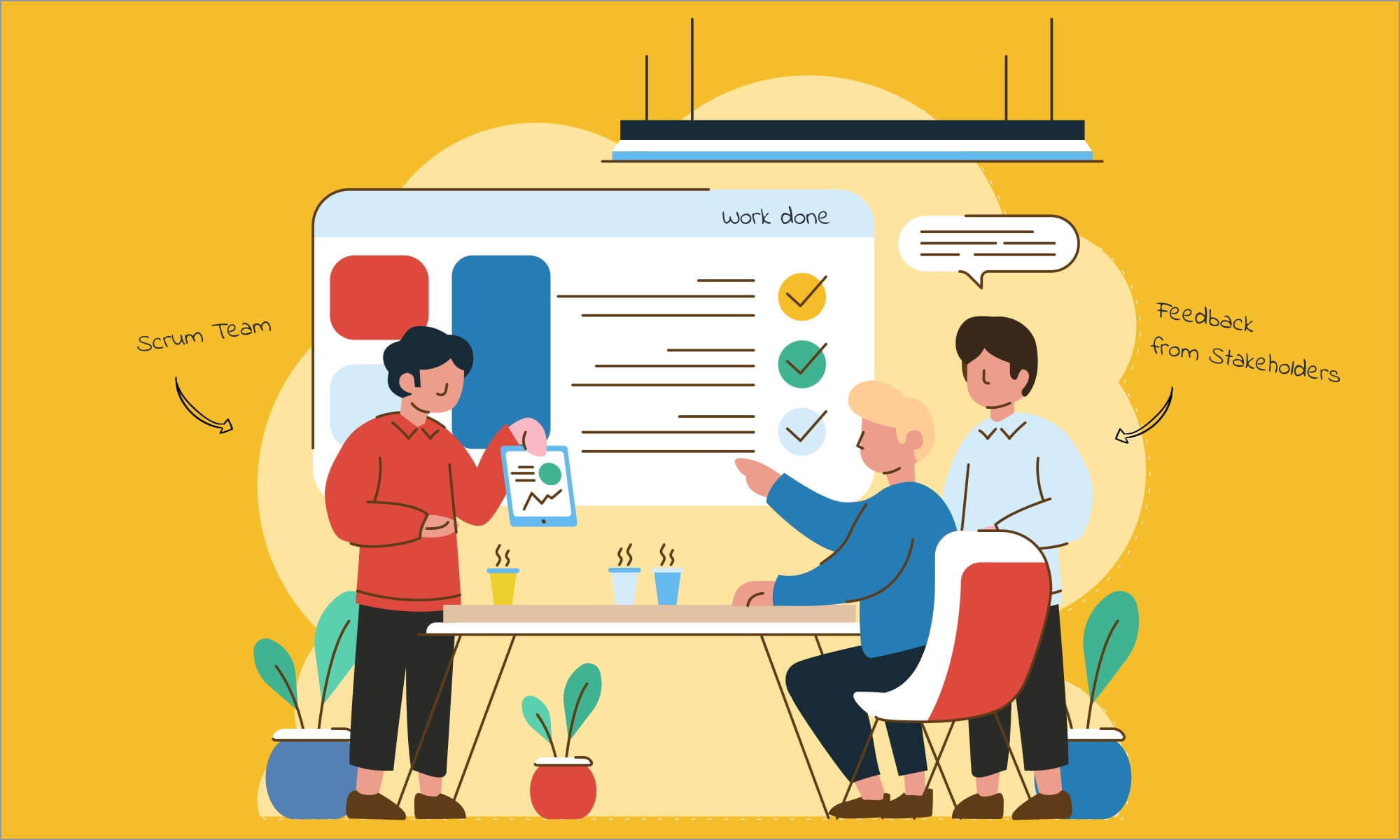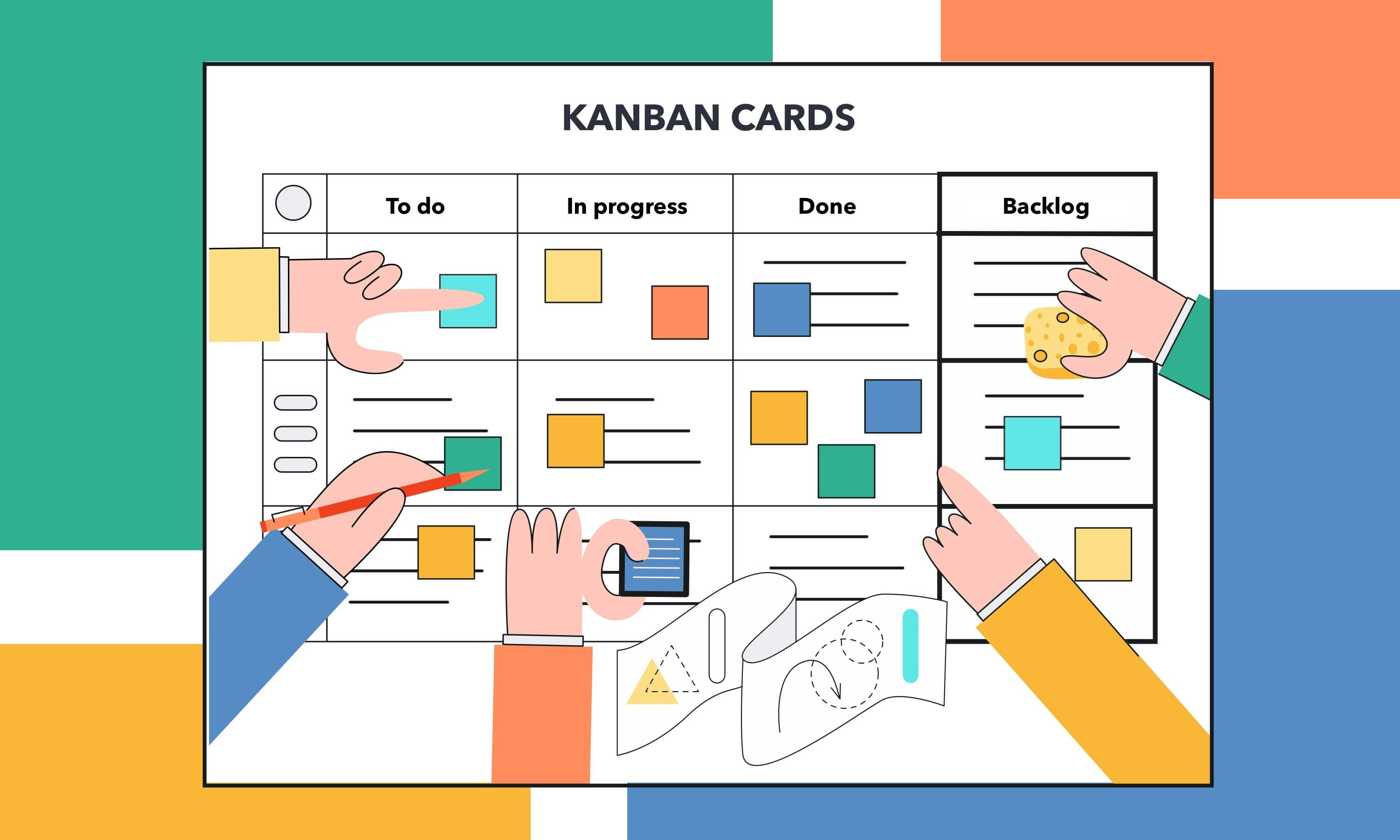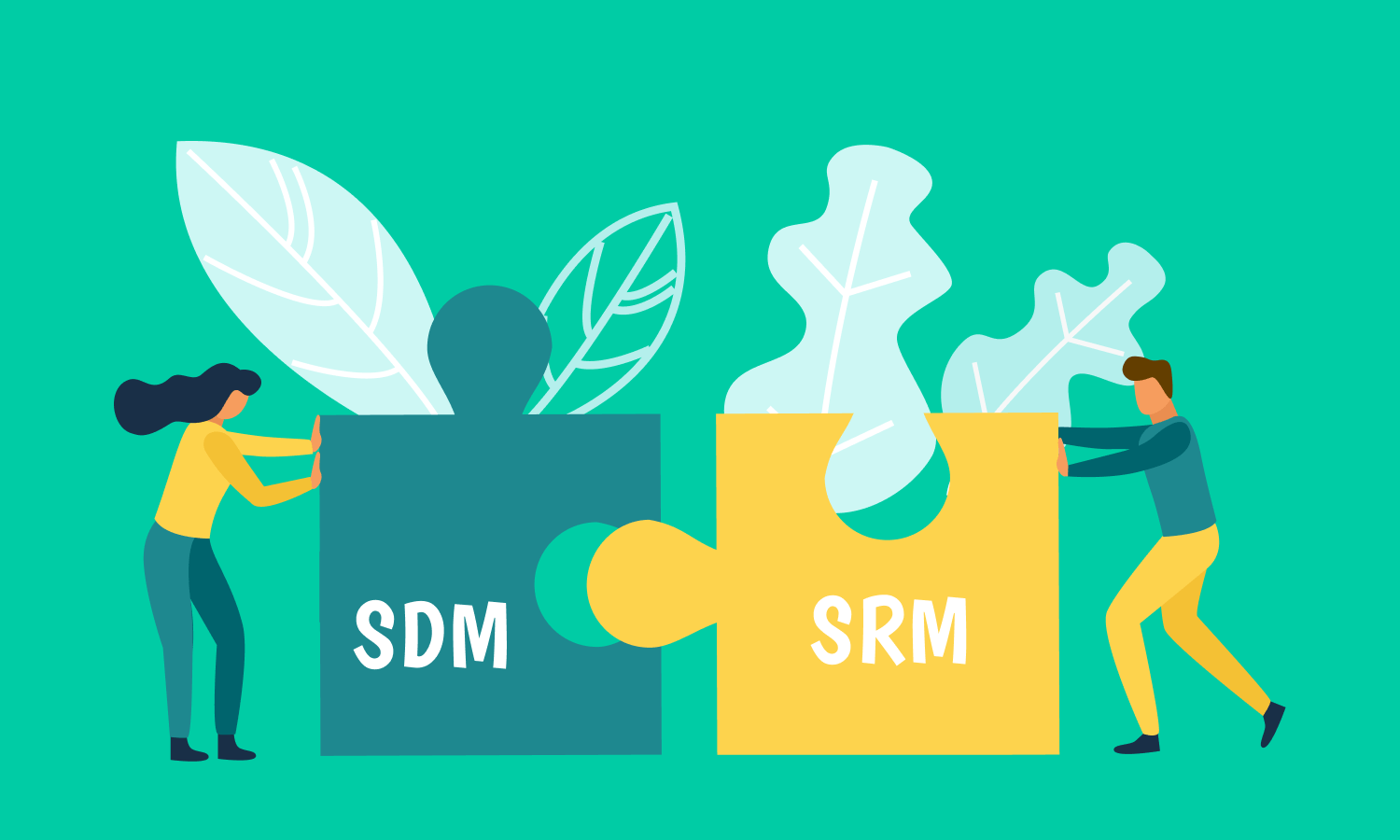17 Must-Have Features for Agile Software Development and Best Trello Alternative
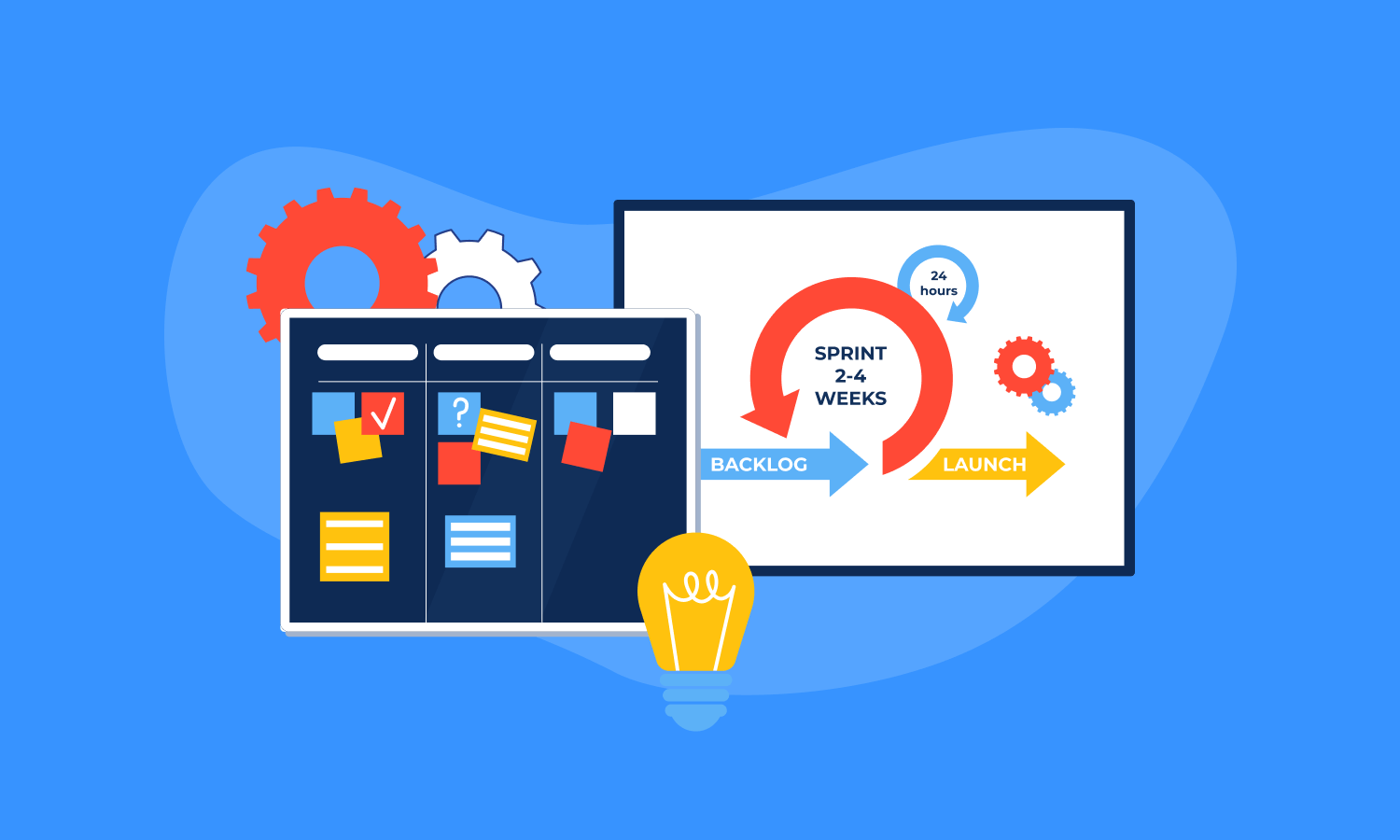
Trello is a very useful and convenient tool that told the world about Kanban. It is suitable for managing any project. However, Trello’s versatility is also its drawback – once you need something more specific, for example, a Burndown chart, WIP limits, or time tracking for software development or agile development, this is when troubles begin. You need to look for plugins or register in third-party software, for example, in Toggl and pay $9 (!) for the ability to track time and view the simplest time reports.
This prompted me to create Hygger which is inherently a Trello for software development. In this article, we will explain the difference between Hygger and Trello in more detail.
The main difference between Hygger and Trello is that Trello supports only Kanban style boards with a limited feature set. This restricts the ability to plan a sprint, schedule a release, track versions’ history or prioritize ideas for further product development. Hygger has several board types: Kanban, Backlog, Sprint and Roadmap.
Here is what Hygger offers for software development that Trello is missing because of its versatility
- Story Points
- Time Tracking and Timesheet report
- Swimlanes, WIP Limits, and Sub-columns
- Product Backlog, Ideas Scoring, and Priority Chart
- Sprint Boards and Burndown Chart
- Release & Versions Management
- Roadmap boards
Developing with Kanban Methodology
Trello offers a basic Kanban support based on a board as a visual representation of tasks. Hygger offers a fully-featured Kanban with advanced opportunities: time tracking & reports, swimlanes, sub-columns, and WIP limits.
1. Time Tracking
With Hygger, there is no need to buy subscription for tracking software as Harvest or Toggl and install their browser extensions and Power Ups. Time Tracking is an out-of-the-box feature in Hygger. You can log spent time directly in the task.
2. Timesheet Report
Timesheet report collects all work logs across all the projects for all employees and allows you to track the hours spent on tasks and projects. You can also export the report to CSV file.
3. Swimlanes
Swimlanes are used to group the tasks from all the columns throughout the board. For example, you can sort all your tasks based on their priority and create swimlanes Blockers, Medium Priority, Later. By doing this, you will visually define which tasks are more important and which ones can be done later.
There are alternative ways of using swimlanes. You could setup a Management board where all your Team Leads are. You can use swimlanes to separate their functional areas and use each swimlane for the department’s processes, reports, and statistics.
For Marketing specialists, swimlanes can represent different media: social media, press, blog, etc.
4. Sub-columns
Sub-columns help you to better track the progress of the tasks by dividing the processes represented by the columns into two parts: In Progress and Done. Let’s say, you have a queue of tasks for development. You set up a composite column Development, and your developers take a task from the queue and place it to the In Progress sub-column as they start working on it. As soon as the task is complete, they can move it to the Done sub-column, and a QA engineer can take a task from it to start testing the feature. Besides, you can easily spot the bottlenecks and team overload, as you can evaluate the amount of tasks for the next stage and take preventive measures.
5. WIP Limits
One of the ideas of the Kanban approach is limiting work in progress. Setting up WIP limit allows you to reduce switching between the tasks and multitasking and concentrate on task completion and quality of work. Once the WIP limit is set, you will be notified each time it’s violated (either the minimum or the maximum value). By analyzing the breaches of WIP limit you will be able to adjust your workflow and improve team performance.
Maintaining a Product Backlog
Product Backlog is a storage for your ideas, requests from your customers and requirements for your product. Backlog board is used to prioritize and order the ideas and plan iterations.
Since there is no dedicated Backlog board in Trello, everything needs to be stored on a standard board with no additional features as setting up scores and values to the ideas. Hygger Backlog board allows you to estimate and prioritize the tasks and use a Priority Chart for visualization. Backlog board gives you a great opportunity to score the ideas by adding them value and effort points. Quick filters and sorting options give you an opportunity to promptly define unrated tasks as well as determine the most valuable ideas.
6. Ideas Scoring
On Hygger Backlog board you can set up Value and Efforts parameter for each idea. Comparing Value and Efforts combination of each task helps you prioritize the tasks better and easier and choose the most important tasks for development.
With a Value assessment you can see which business value the feature can bring to your product or your business. Under a business value you can imply a commercial value – financial profit from an idea; a market value – new potential users acquired by a new idea; an efficiency value – improvements in efficiency and decrease in costs; a customer value – what advantages does a feature bring to the users?
Efforts score measures the resources needed to complete the task (people, time, money, etc.).
7. Priority Chart
Backlog Priority Chart is a visual representation of a backlog board. Using the chart you can easily define important and less important tasks and thus optimize product priorities. There are four segments on a chart, each of them representing a priority block: Time Sinks, Maybes, Big Bets and Quick Wins. Already scored tasks are distributed on a chart based on their Value and Efforts score:
- Time Sinks – tasks with a low value and a high effort score. Basically, those are useless tasks not worth working on at the moment.
- Maybes – tasks with both low value & efforts scores. Tasks that do not bring a lot of value but are easy to implement, can be fulfilled later.
- Big Bets – tasks with both high value & efforts scores. These are the tasks that can bring a lot of value but are as well hard to implement.
- Quick Wins – tasks with a high value and a low effort score. These tasks are valuable and easy to implement.
You need to start choosing the features from the Quick Wins section. Then, you can pass to the Big Bets section and choose the ideas that might require more efforts from your team, but still bring a lot of value. In the end, you can look through the tasks in Maybes and Time Sinks sections to choose from the less perspective ideas.
As soon as you are ready with a feature set for the next iteration, you can instantly push them to development. In Hygger, you can do it quickly by using the Push All Tasks option that will allow you to send the tasks directly to your development board.
Planning and Running Sprints
In comparison to Trello, Hygger offers a complete functionality to successfully run a sprint, from a Sprint board to a Burndown Chart. Choose tasks on the Product Backlog board that you want to accomplish in the oncoming sprint. Predict how many stories you can complete during the sprint by setting capacity on the backlog board. Then you can quickly push all tasks planned for a certain sprint to a Sprint board.
8. Story Points
Story points are a unit of measure for estimating the difficulty of implementation. It is a measure of relative bigness used by Scrum. In Trello you are not able to gauge the efforts needed for developing an item. But how can you indicate and figure out how big or small a given feature is. Hygger provides a solution with Story Points. When estimating a task remember to take into consideration such factors as the amount of work to do; the complexity of the work or any risk in doing the work.
You can also make an estimation with Hours. Or you can choose both Story Points and Hours for your sprint.
9. Progress Tracker
Progress tracker helps you control sprint progress. It displays the ratio percentage completed / task completed / hours completed towards the sprint timeframe.
10. Burndown Chart
Burndown Chart shows the ratio of the amount of work remaining to complete the sprint and the time remaining to complete the sprint. To make tasks visible on your Burndown Chart, make sure they are estimated. Burndown Chart helps you predict whether sprint will be completed in time. All the changes (new tasks, end date change, estimate change, etc.) are immediately displayed on the chart. This lets you prevent risks and quickly react to difficult situations.
11. Release and Versions Management
As you complete the sprint, you release it. Upon release, the following actions happen: a new version is created; all the tasks from the board are assigned a new version and released, and the board is closed. You can track Versions’ history later under the Project settings.
Also, you can create a new version outside of the sprint, assign it to the tasks that belong to a certain release and once all the tasks are complete, you can release a new version.
12. Roadmap boards for Project Planning and Scheduling
One of the easiest ways for better project scheduling is organizing the tasks on a Roadmap board. A Roadmap board is a visual representation of a project schedule. It helps you to see the list of your tasks on a Calendar, define and edit start and end dates and plan your team workload at a glance.
Trello has a paid Chrome Extension for this purpose, while Hygger offers an out of box Roadmap board. The Roadmap board gives you the possibility to add single tasks and group of tasks. You can also add links to the tasks from other boards in case you need to show some task dependencies or to consider their fulfillment within your project schedule. When you link a task from a Kanban board to a Roadmap, and its’ status changes, you will see the change directly on a Roadmap due to the auto-sync option.
If you have some changes in your schedule, you can edit the start and due dates of the task right on the calendar. Besides, you can add statuses to the tasks: To Do, In Progress and Done, and control project progress.
General Options
13. Projects and Collections
Trello allows you to group the boards into Teams. Collections are available on a paid basis for Business Class users. Meanwhile, in Hygger you can set up different projects for your Company, grouping boards related to a certain projects there. You can also create Collections to store boards that might not be necessarily related to a project or can be grouped by a certain parameter.
For example, all boards, related to development, can be grouped into Development collection. HR boards, such as Onboarding & Adaptation, Recruitment and others, can be stored in a Human Resources collection. Each of your Sales executives can have a separate collection for his accounts, that other team members won’t see.
14. Live Activity Stream
In Trello, you cannot track what’s happening across different boards. Hygger Activity Feed keeps you informed about the changes happening across your projects and boards: tasks’ moves, tasks’ completion, work logs.
With the help of Activity widget and advanced filters you can track the following:
- Which tasks have been completed recently for a certain project?
- What is In Progress for a certain member across all projects?
- Which tasks are Overdue for a certain board / project?
- Which tasks have have been completed by a certain Group (e.g. Front-end devs)?
- Which tasks are Overdue for a certain member?
Please note that the following widget is now available on mobile apps, and is coming soon for the web version.
15. Two-Level Comments
How do you discuss a task in Trello? You leave a comment to a task. While you are posting yours, your team member is writing another comment concerning another topic. In the end, the comments get mixed up and you lose the thread of the conversation. In Hygger, you can reply to a comment directly, so you keep a conversation within one thread.
16. Inbox
While Trello shows notifications for a board, Hygger Inbox is used to store the notifications across all your boards and projects that might require your attention: comments and mentions, activities on the tasks of which you are a member or have subscribed to, board and project activities (you were added / removed from a board / a project). As soon as you are done with a notification, you can send it to Archive, where it is stored for 30 days.
17. Smart Links
If you need to refer to another task, use a Smart Link. Smart Links are not simple links. As you paste a URL of the task, you actually see not a link, but the name of the task, its’ position (a board and a column) and status, so there is no need to actually follow the link to check the task.
18. Default Board Filters
There is a set of default filters for Hygger boards that help you quickly find the necessary tasks on boards. You can filter the tasks by: My Tasks – only the tasks assigned to you; Notifications – the tasks with unread notifications; Overdue Tasks; Members – tasks assigned to a certain board member; Labels – tasks marked with a certain label. You can also create custom quick filters. Besides, there some quick filters that are specific to a certain board type, for example, No Value and No Efforts filter for a Backlog board to filter unscored tasks.
You can easily import your boards, tasks and members from Trello to Hygger within a few clicks. Our Trello Migration Guide will help you understand how your Trello elements are converted into Hygger elements.
Helpful links
How to import from Trello to Hygger