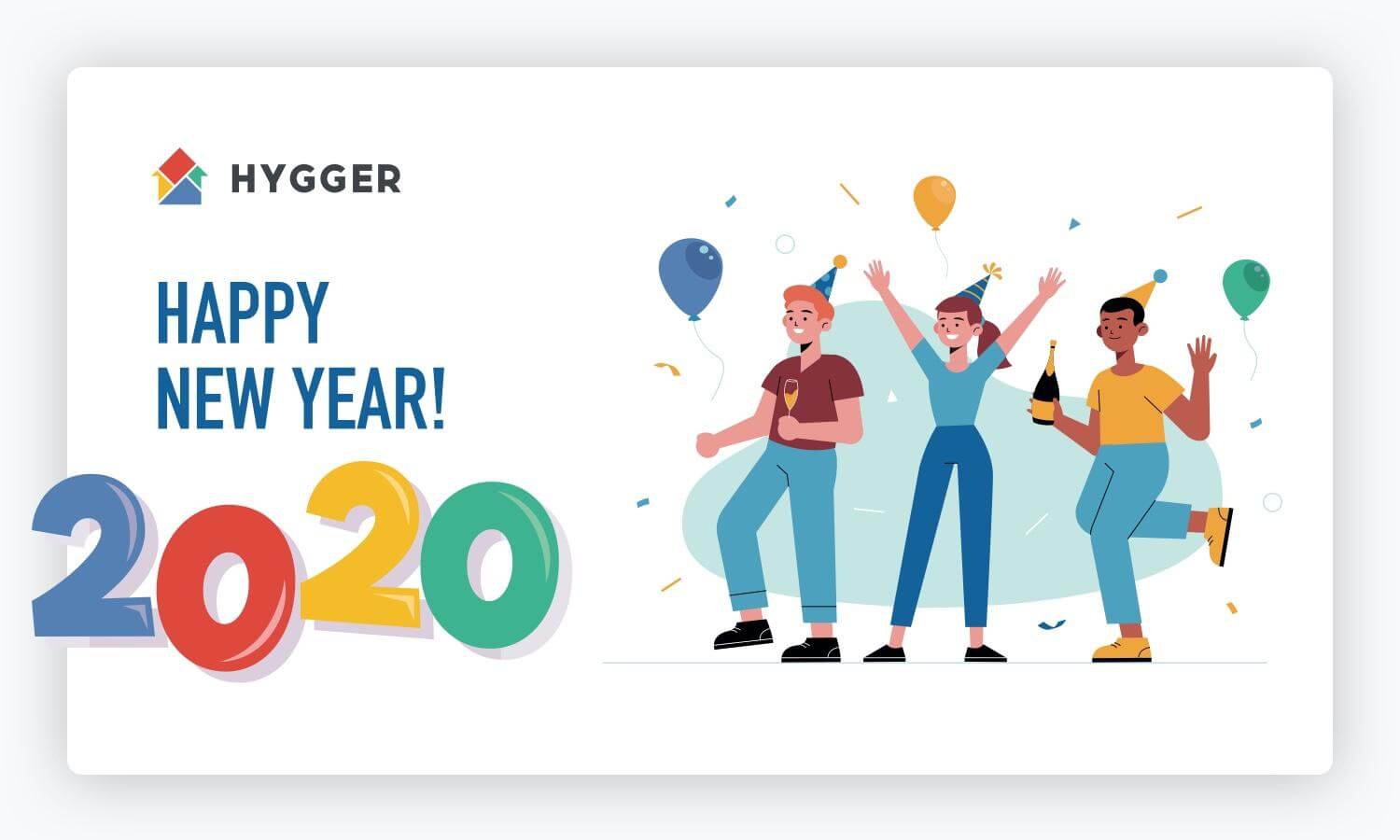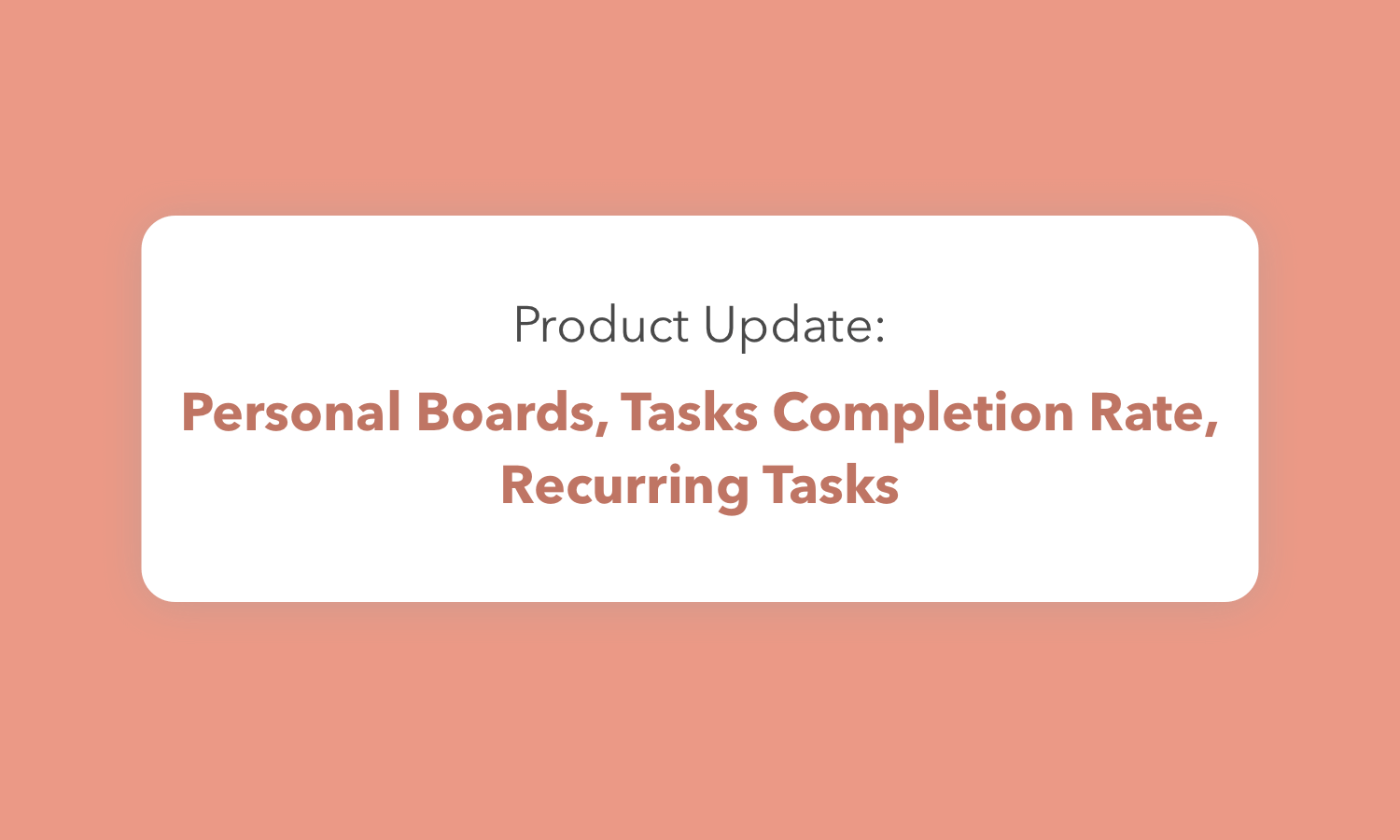Product Update: List Board, Guest Role, Projects Portfolio, and More
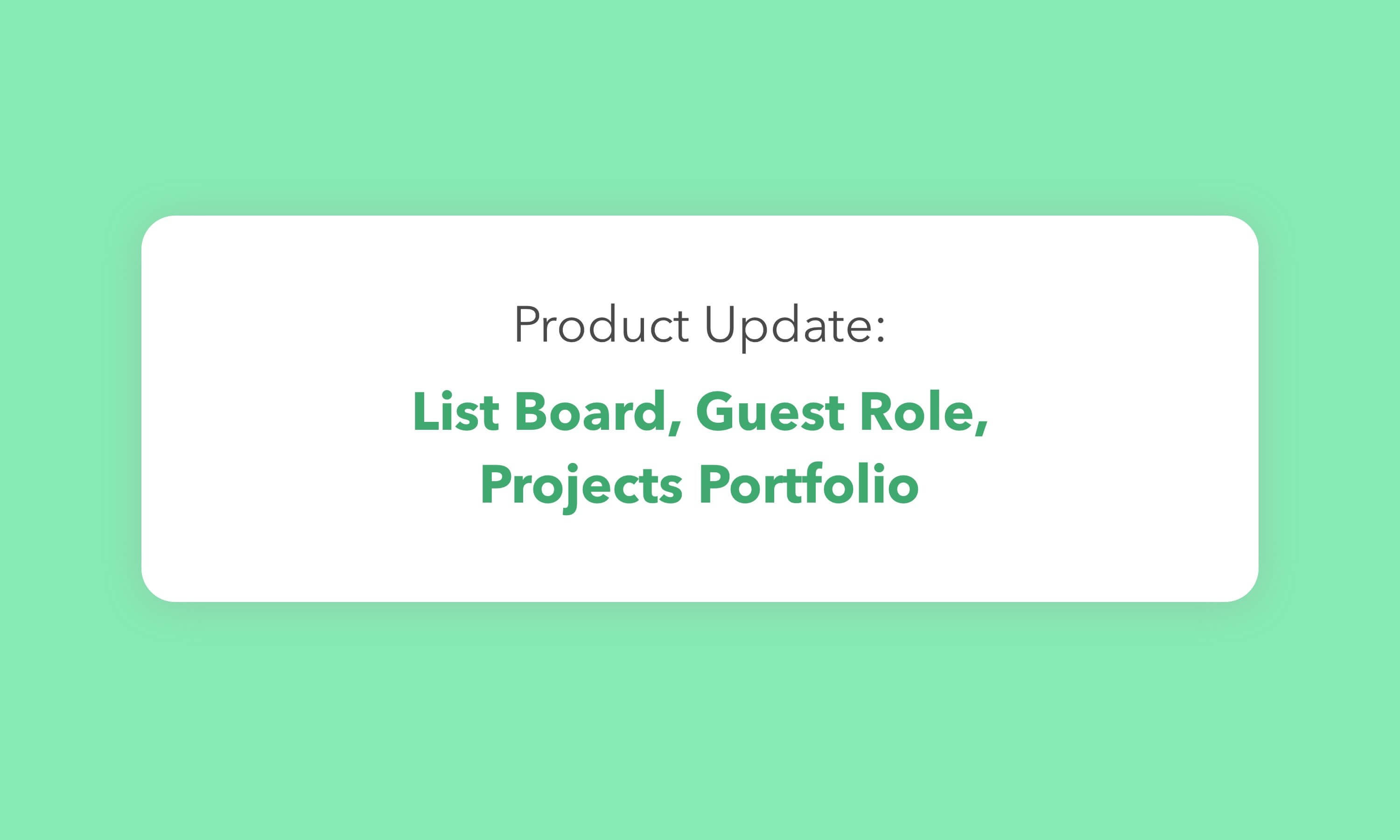
First Summer days bring good news and now you can do even more with Hygger. We strive to make our project management platform a powerful yet intuitive tool.
In our last update, we introduced Personal Boards and other amazing features that were requested by you, our beloved customers.
We keep on working and improving Hygger functionality and this time we are happy to introduce new features that will give you better possibilities to manage projects and improve collaboration with your team. Let’s take a look at what has new Hygger update brought to the world as we are ready to impress you!
List Board
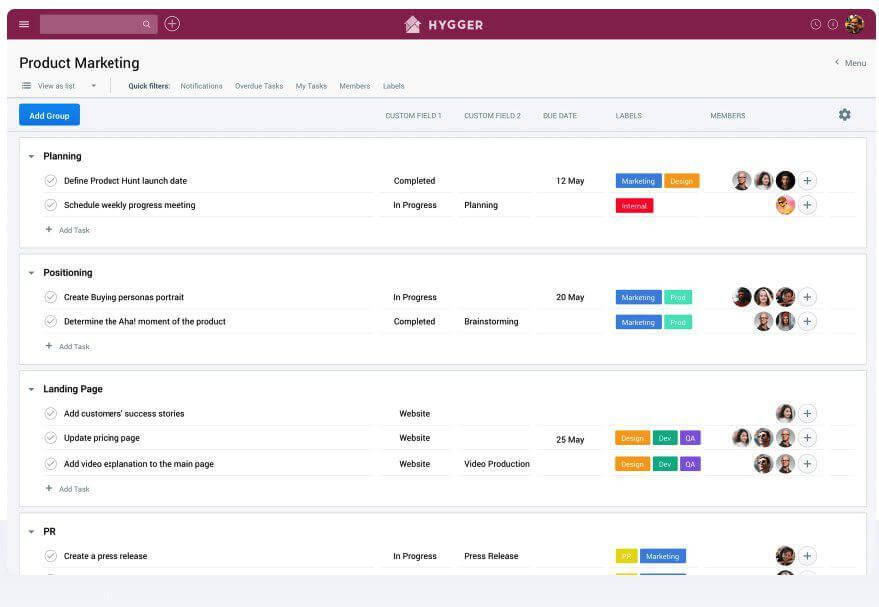
We have added a new type of board to Hygger – List board. Now Hygger has 4 types of board: Kanban, Sprint, Timeline and List.
List simplifies the way to manage your activity and give you an overview of all tasks that are connected to a certain group.
To create a To-Do list, you need to do the same steps as to create a board (Timeline, Sprint or Kanban): you click on the plus icon on the header and choose List.
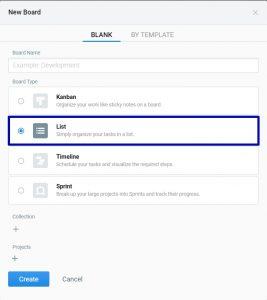
As Swimlanes on Kanban or Group on Timeline Groups help you to organize your tasks on List. Group can represent weeks, teams, projects and etc.
When you complete a task you put the check near the task title. The task will be removed from the list as the Quick Filter ‘Status – To Do” is switched on by default.
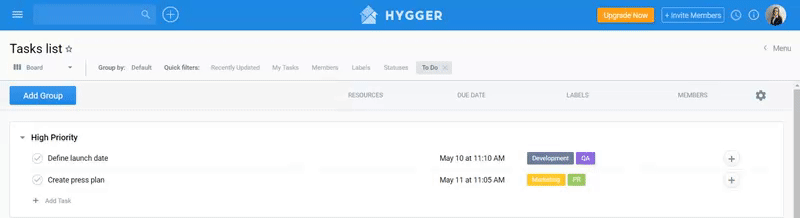
To see the completed task together with uncompleted, please, switch off the quick filter.
To give more details to your task or customize it you can use Custom Fields. Open the Board Menu and click on the Custom Fields.
You can choose one of the field’s type, type its name and add a description if it’s required. There are 4 different field types:
- Text
- Number
- Drop-down
- Date
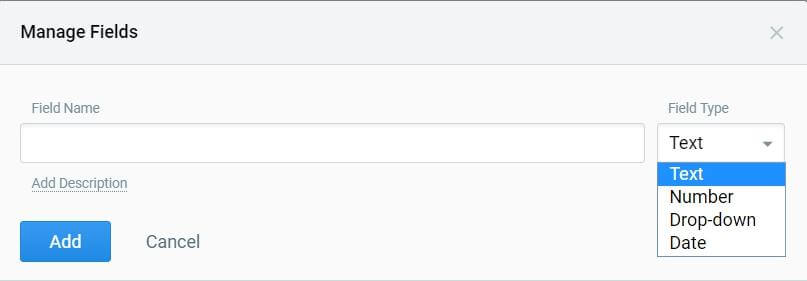
If you choose Drop-down field type, you will be able to add various options to your Custom Field. The sequence of options doesn’t matter as you can change it anytime you want.
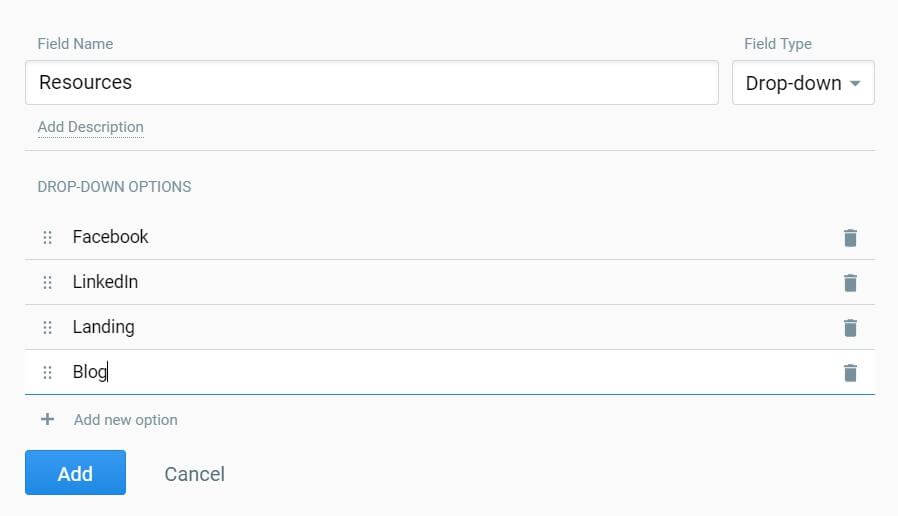
Once you create Custom Field, you can click on the empty space under the Custom Field and type or choose the option depending on the type of your field.
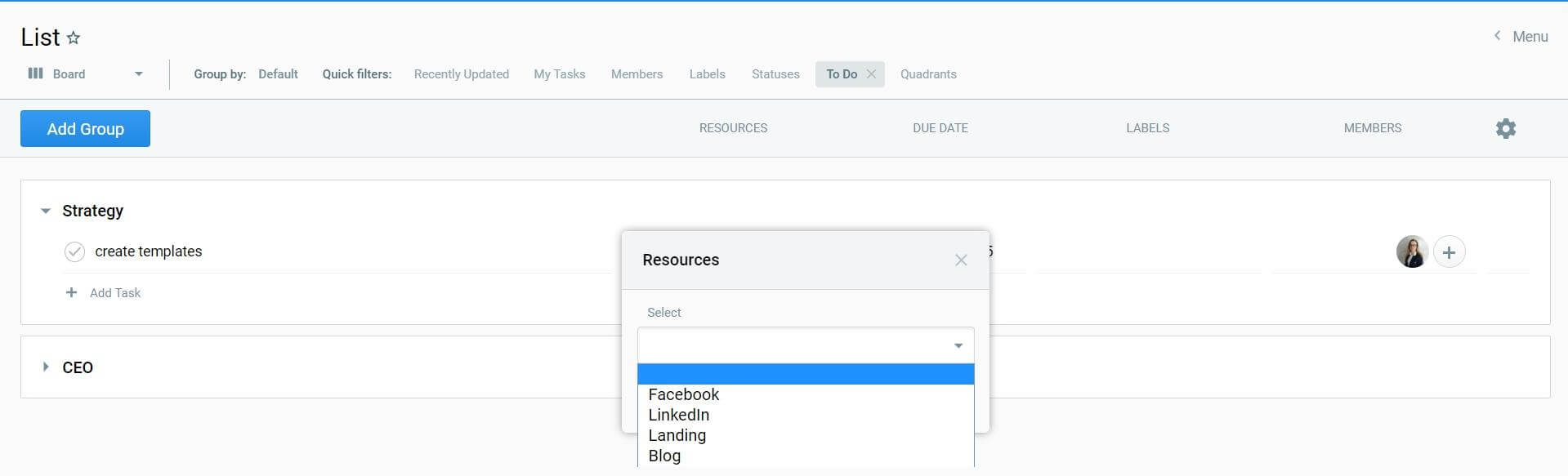
Each type of custom fields can be edited or deleted. You create customs fields as columns on the List view and the chosen option will be displayed on the taskbar.
![]()
If you want to change the order of your task by Custom Fields on List, you can use Quick Filter – Group By… There is an option for Drop-down field type.
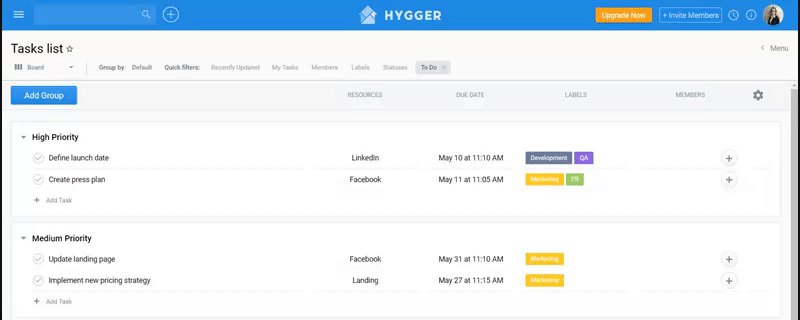
Projects Portfolio

Project planning will become easier for you in Hygger. Open the settings menu of a project and you’ll see the changes we made.
Now you can specify the details of your project, such as Start/End Dates, Description, Status(for example, Approved, Rejected, Active, Complete or Canceled), and the percent of Progress Completeness. The numerical value of Progress Completeness is set up manually.
Now the most interesting part – you can attach your project as a task to Timeline to manage your portfolio.
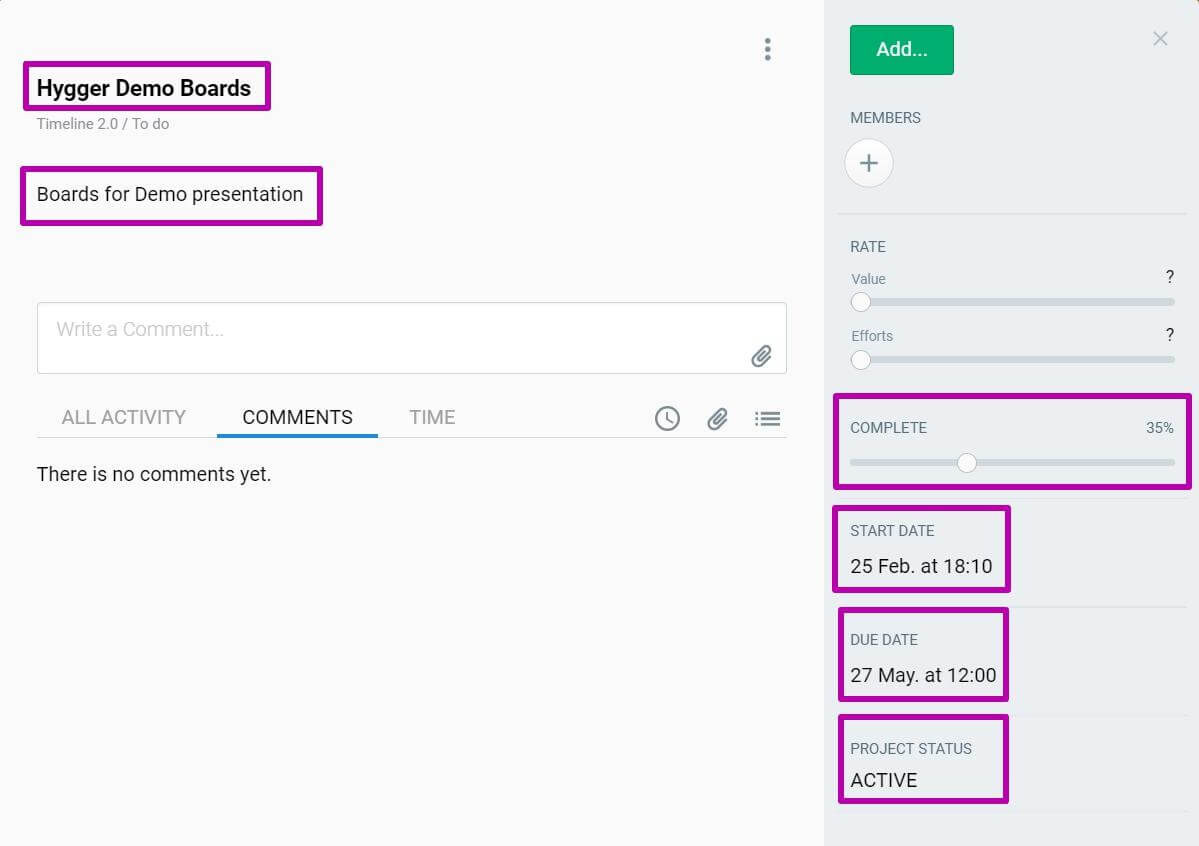
You create your Timeline and add Projects as tasks on Timeline with Project option.

It helps you to have an overview of your projects and see its performing on one board. The task on Timeline is synchronized with your project, so if you change the due date on Timeline, the due date will be automatically edited on the Project Settings. The same will happen if you change the description, start date, status or Project Progress. Once a task will be updated on the board it will be changed automatically on the Project Settings.

Now you can manage all your projects in one place, and plan them visually, so you’ll meet the long-term goals in time.
Guest Role
Many of you have stakeholders and company administration who demand to provide a full report of the working process: what your team is doing? why so slow? what are you working at? So many questions and no so much time left to do your work.
Hygger has added a new role – Guest. These users are non-paid one, you can have several guests in your company account. You need to assign them to a board. Guests can do the following actions on your board:
- see and open tasks;
- comment tasks;
- add attachments to the task
- subscribe to the task
They will get the same notifications as regular employees. However, Guests are not able to edit, create, archive, delete tasks, the same as to edit or move it.
If it’s required you can downgrade your Guest to a Regular User and vice versa.
Time of Cards
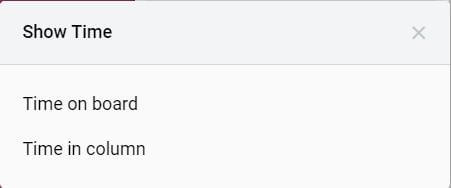
You may notice a new option on the Board Menu – Show. How this option can improve your experience in Hygger? – you may ask.
By using this option you can determine how much time your tasks are situated on the current board and column. Now you can review your old tasks and delete or archive it to clean up the board.
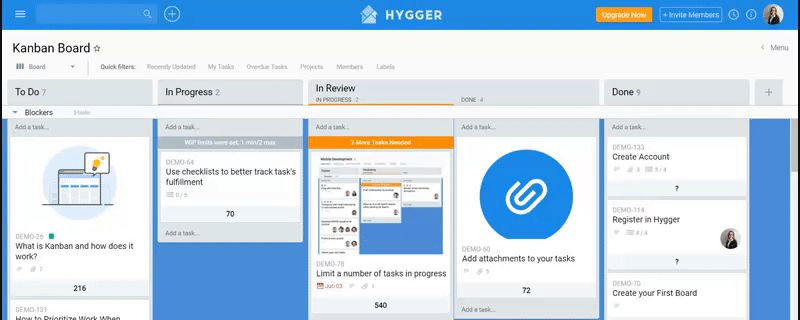
Quick Filter – Time of Cards
Once you switch on the Time of tasks on column or board, you may notice new Quick Filters – Time on Board and Time in Column. Use them to identify the tasks that are In Progress for a long time and which of your completed tasks can be archived.

Project Filters

As you may notice, you can assign one board to different projects (if you cannot do it, you are on the Standard plan). The same can be done for the tasks. To see the tasks from a certain project you can use a new quick filter – Projects. Click on the filter, choose one of your Projects and see all tasks assigned to this project.
Hygger has updated the Global Menu, where you can easily find the board, collection or project you need. First of all, Projects and Collections are separated from each other. Now you won’t have the long list of mixed collections and projects. If you need, you can collapse all Collections or Projects you have.
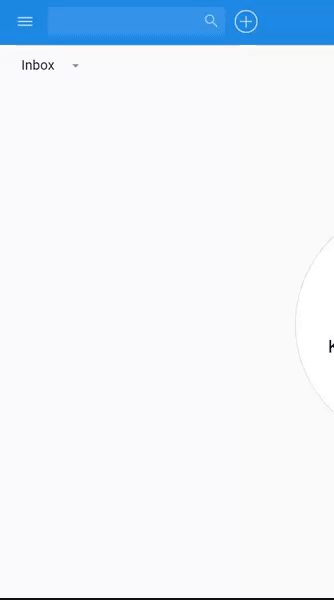
Secondly, each board type has its own icon, so you visually distinguish boards, for example, Timeline and Kanban boards. For the board icon is used the same color as the background color of this board.
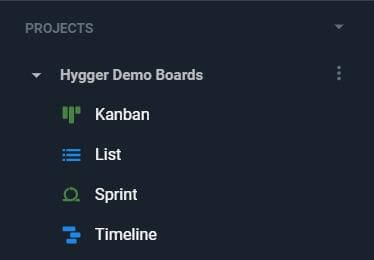
The introduced features work well for all managers and teams.
Any question left? Feel free to ask at [email protected] or book a Hygger demo. We are also happy to get your feedback in the comments below.